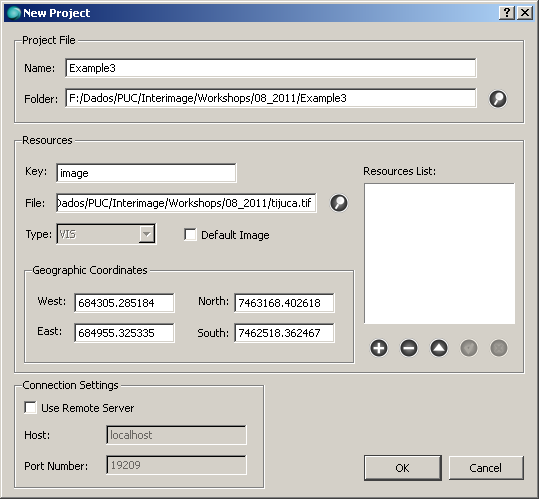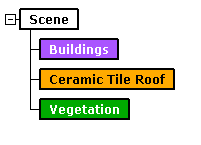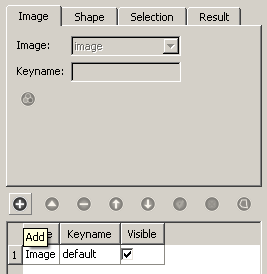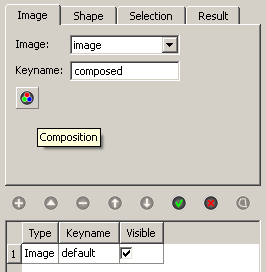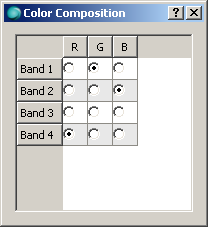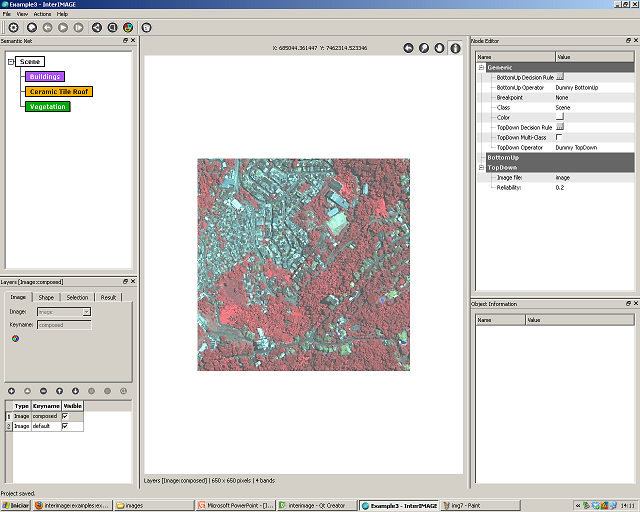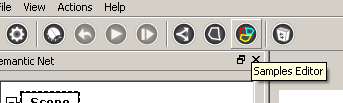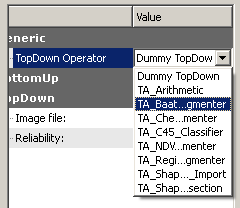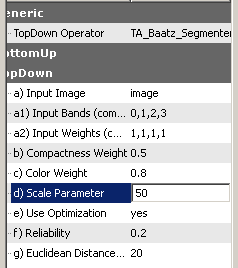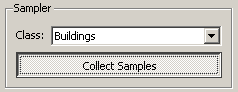interimage:examples:example3
Essa é uma revisão anterior do documento!
Tabela de conteúdos
Example 3 - Performing a supervised classification
This example shows how to perform a supervised classifiation using InterIMAGE.
Database
Step by step
- Start InterIMAGE. Click on File → New Project and fill the fields according to the following:
- Check the Default Image checkbox and click the Add button. Click OK.
- Create a semantic net like this one:
- Select the Image tab and click the Add button. Set its Keyname to composed and click the Composition button.
- In the dialog that comes up set the color composition according to the image below:
- Close the dialog. Click Save. Another image layer is added and you should see something like this:
- Save the project. Select the Scene node and click the Samples Editor button.
- Maximize the window that comes up. Select the TA_Baatz_Segmenter operator. Set its parameters according to the following:
- Click the Segment button. Once the segmentation is finished, make sure the Buildings class is selected and click the Collect Samples button.
interimage/examples/example3.1313172805.txt.gz · Última modificação: 2011/08/12 18:13 por rsilva